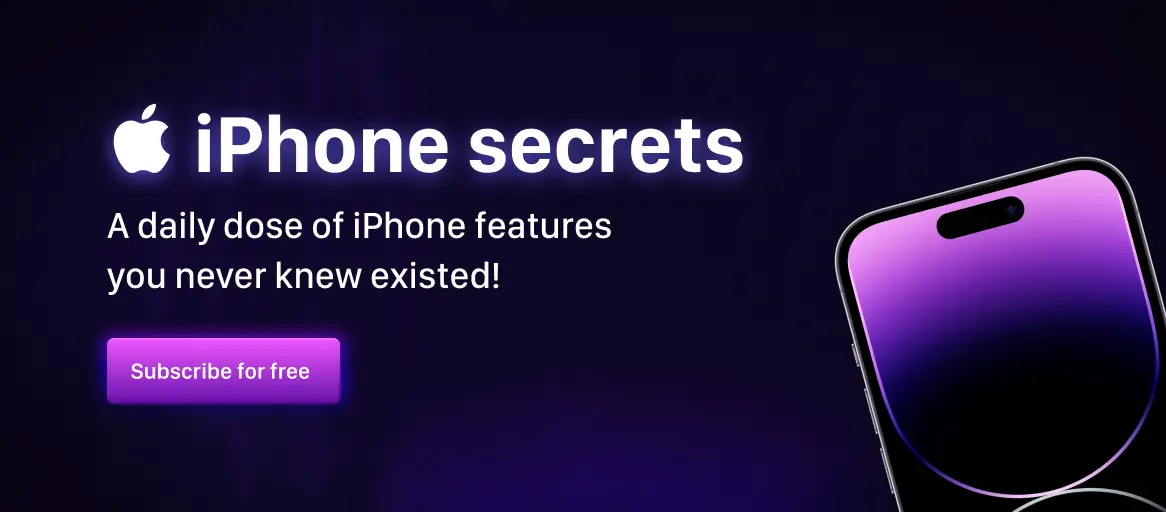Kids mode for iPhone and iPad
Here is a little tip for everyone with children using iPads or iPhones to watch videos or play games. We all know how they suddenly can turn up the volume, switch apps or suddenly sit longer than they promised. I have a simple tips for you: it’s called Guided Access and is built into iOS.

To enable it go to settings > accessibility > guided access and turn it on. Then you need to go to Passcode-settings and add a passcode for parents. You don’t want your child to get a hold of this. After you’ve done that make sure Accessibility shortcut is on as well. Now get ready for a simpler life!
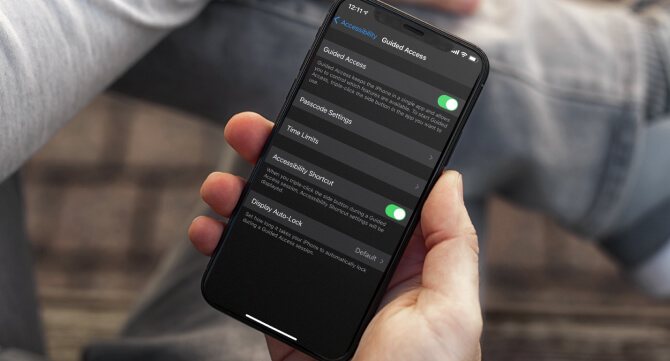
The next time you are lending away your iPad or iPhone open their favorite app and triple-click the home-button (or the close button if you don’t have a home-button). Your screen is zooming out and you’ll see a few menus. Click on options in the bottom left corner. Here is what each of the items does:
- Sleep/wake-button if this is disabled they can’t close the screen
- Volume if this is off they can’t change the volume. A true lifesaver!
- Motion To limit how your device responds to motion, turn this off. For example, your screen won’t respond when shaken, and the screen won’t rotate no matter how you hold your device.
- Keyboard This disables the keyboard from appearing. This way they can’t write or communicate.
- Touch This is most useful for static displays in shops etc, but could be useful if your child is constantly switching films or stopping the video or similar. When this is off nothing on the screen will work.
- Dictionary lookup To use the Look Up feature when you select text, turn this on.
- Time Limit Here you can specify how long the session can go on. When you reach the time you need your special password to continue. Perfect when you say «you can watch another 5 minutes».
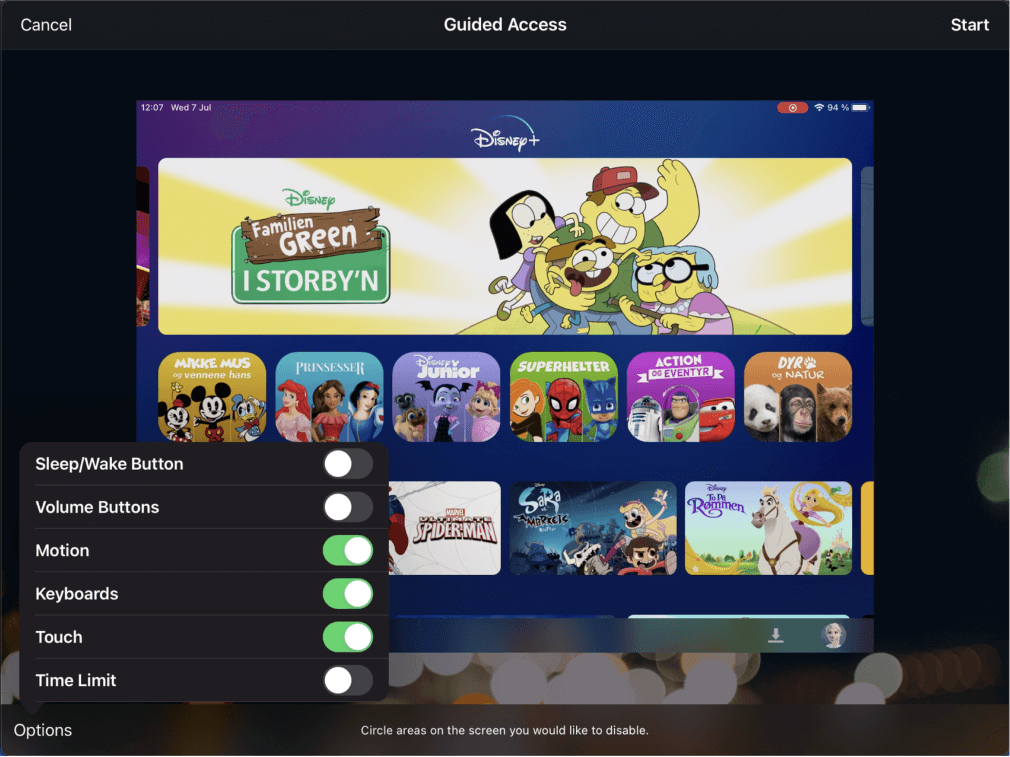
When all your settings are configured click «start» in the top right corner. Now you can’t switch programs as well as other restrictions you’ve sat.
Turn it off
Great — how do I turn this off again? Same way you turned it on! You’re now a pro iPad/iPhone-parent. Pat your own back!
Apples guide to use Guided Access with iPhone, iPad, and iPod touch
Want more iPhone and iPad tips?
Did you enjoy this tip? Subscribe for free at iSecrets.io, and get a daily new tip about features on your iPhone: